
Improved Vector Editing and More
In this update we’ve focused on vector editing — adding a whole host of improvements, and adding the ability to edit multiple shapes at once.
Sketch, by its very nature is a vector drawing tool. All of your designs are made up of vector layers in some shape or form, so it’s incredibly important to be able to edit them with ease. That’s why we decided to focus on improving vector editing in this update — adding a whole host of improvements, and adding the ability to edit multiple shapes at once.
Editing
Imagine if you have a complex shape in your design, and you need to edit it. It’s made up of many subpaths, and within each of these are the points that you need to move to adjust the shape. That means selecting each layer, edit it, and repeat, right? Well you’ll be pleased to hear things have become a lot more straight forward! In Sketch 40, you can now simply press the Enter key on that shape to reveal all the points and paths contained within it, no matter how many layers are there. With multiple points selected, across different layers, you can adjust them at once without the need to select each layer individually.
Shapes don’t even need to be subpaths in order to be edited at once. You can select many different shape layers and enter the edit mode to begin making changes. New layers can even be added as subpaths without exiting the mode.
Many more improvements and minor fixes have also been included to the vector editor in this update, so be sure to check out the release notes to view them all in detail. Our favorites are:
- When you hover over a path, Sketch now shows you where exactly a new point would be inserted. This behavior was always possible, but now it’s a little less hidden.
- There’s a new cursor when hovering over vector points. It’s all in the details!
- Now when you go to edit an open path, the last point is selected instead of the first. Perfect for continuing where you left off.
Text Transform
This is not a new feature exactly, but one that’s been completely improved — the ability to perform a text transform on any range of text in a way that is non-destructive. This means you can style your text so it’s uppercase, or lowercase without having to re-type it.
To apply a transform to a text layer, make a selection and click the Options button in the Inspector. Here you’ll find a new dropdown button to choose your transform. If you wanted to reset it back to exactly how it was typed, just select None from the pop-up menu.
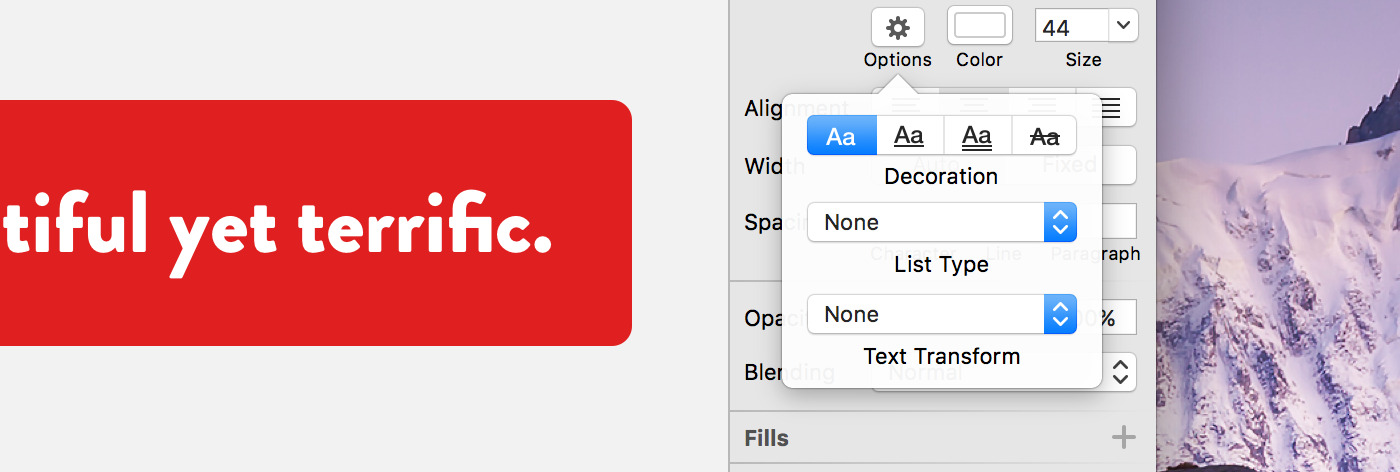
Other Improvements
We’ve also made a few other improvements and additions in response to your amazing feedback. Some highlights include:
- The speed of undo is significantly improved, especially in complex documents
- It’s now easier to upload a Sketch document as a new share on Cloud
- The Scale dialog now remembers from which corner you scaled last time
- Layers appearing outside a Symbol master’s bounds can now also be selected by their visible area outside the Artboard
- Improved performance when selecting layers in complex documents
Official Plugins
A couple of weeks ago, you may have seen that we released our first official plugins to help with compressing exported files; SVGO Compressor, and Sketch Image Compressor. These two plugins will optimize SVG, and all bitmap files respectively, as soon as they are exported from Sketch. We encourage you to check them out, and we hope they both become essentials in your workflow.
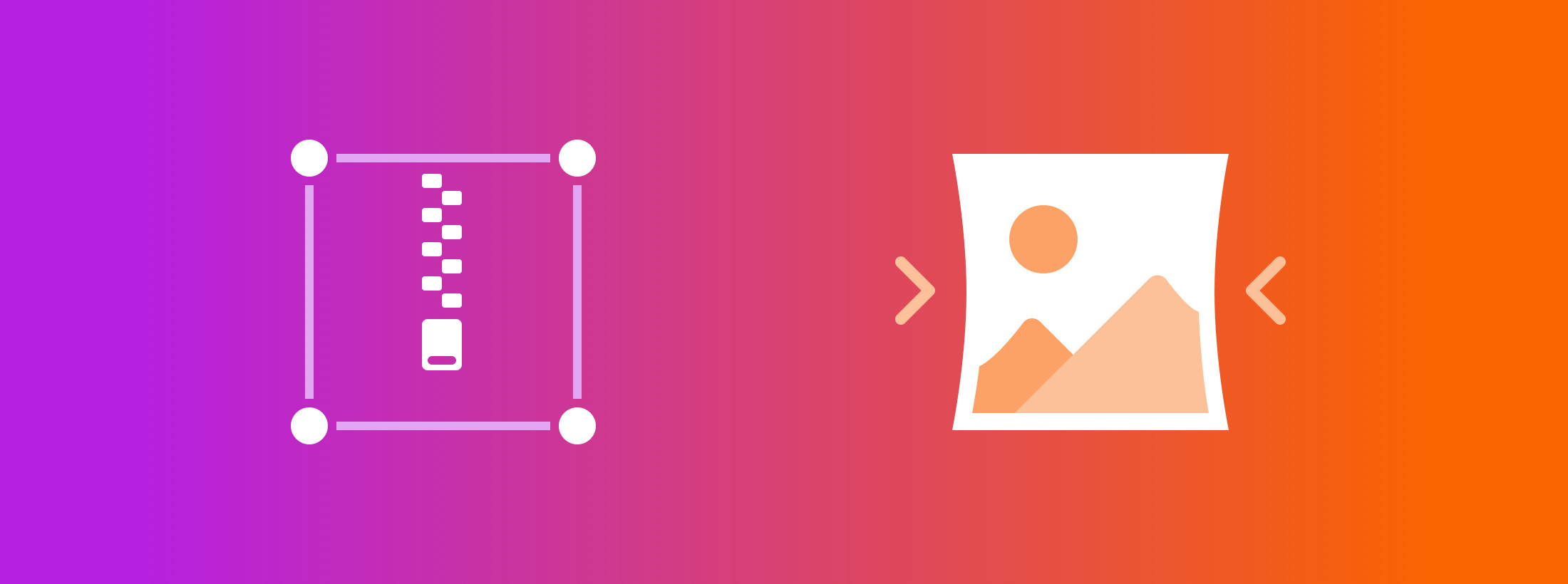
We hope you’ll download this free update, and check out all that’s new for yourself! If you need to, please don’t hesitate to reach out to us via our support page, Twitter or Facebook channels. Let’s continue to make Sketch the better, together.