
Export Artboards and pages for print with this official plugin from Sketch
With our new Print Export Plugin, we’re giving you a powerful way to export your Sketch Artboards, pages and prototyping links for printing.
We get a lot of feature requests for Sketch. And while we work hard to build a tool that works for all designers, we can’t always act on every request that comes our way. Some features might be incredibly complex, while others are only useful to a small minority of customers. In other words, it’s tricky to meet everyone’s needs.
With that in mind, we recently embarked on a little mission to see if we could solve some niche pain points by building our own collection of official Sketch plugins. We released the first of these — our Date and Time Data Plugin — last month. If you haven’t checked it out yet, you can download it here.
With our new Print Export Plugin, we’re giving you a powerful way to export your Sketch Artboards and pages for printing. You can export just a single Artboard or entire pages with all your Artboards, names and prototyping links included — perfect for sharing your user flows.
Export your Artboards for print
Although Sketch is often used for mobile, web and UI design, there are a lot of designers out there using the app to create incredible artwork and illustrations.
With this new plugin you can export your Artboards as PDFs with a CMYK color profile. Just choose, Plugins › Print Export and select ”Artboard per PDF page” in the export options panel. You can export to a variety of standard paper sizes, landscape or portrait orientation and even add bleed and crop marks.
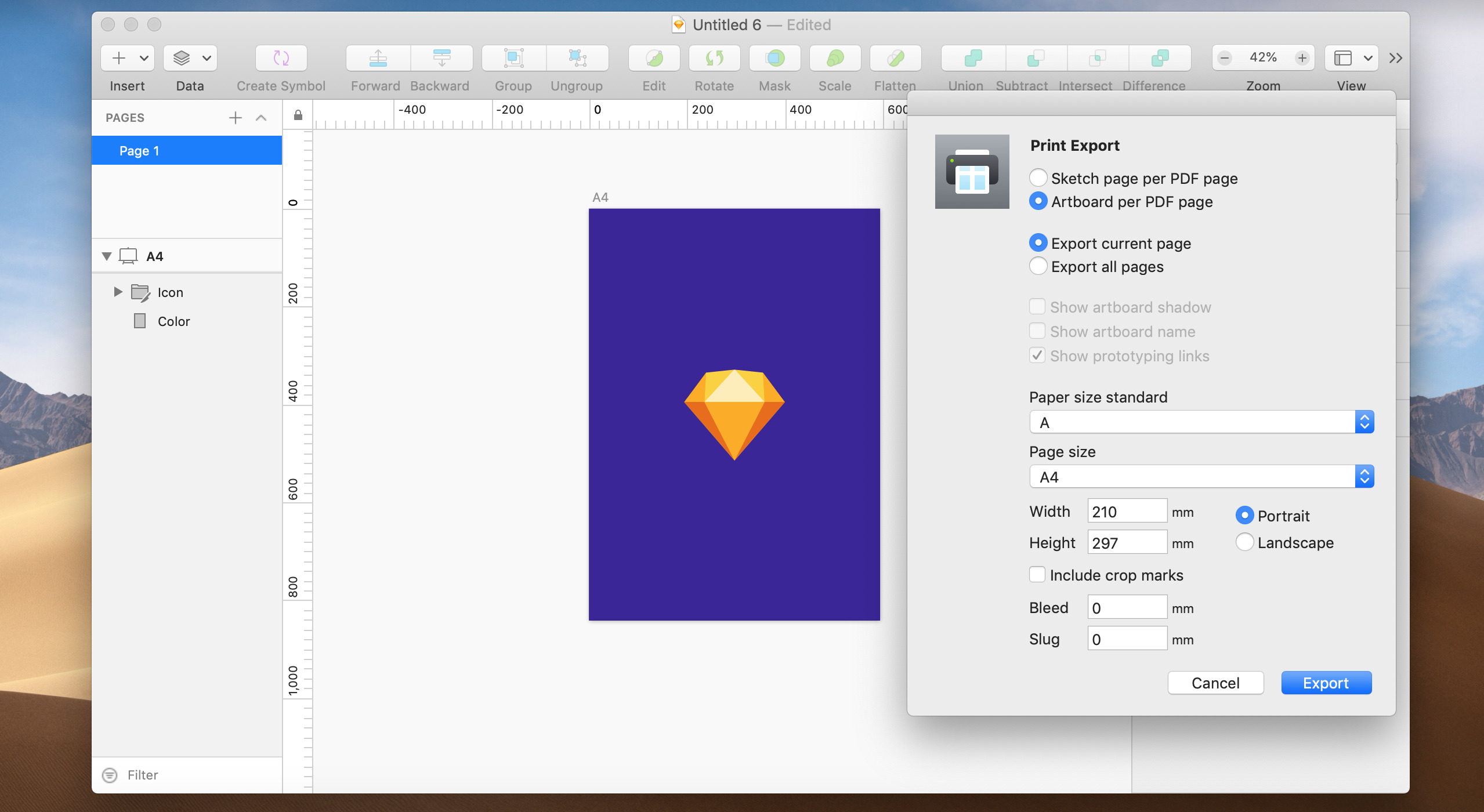
Bleed is the area that’s trimmed off the page after printing, while the slug is the area beyond the bleed that contains crop marks. If you don’t want to include either of these in your export, enter 0 for each. If you do want crop marks in your export, be sure to check the “Include crop marks option“ and enter a value greater than 0 for the slug.
When you export a PDF with bleed, you’ll see a white border around the artwork but this shouldn’t appear if you’re printing on standard home/office printer. If you’re designing for a professional print job, we recommend including any bleed you need in your original Artboard dimensions.
Export and print user flows and prototypes
If you select ”Sketch page per PDF page” in the export options panel you can export all the Artboards on a a page as one large PDF. This is great for sharing an at-a-glance overview of your whole project.
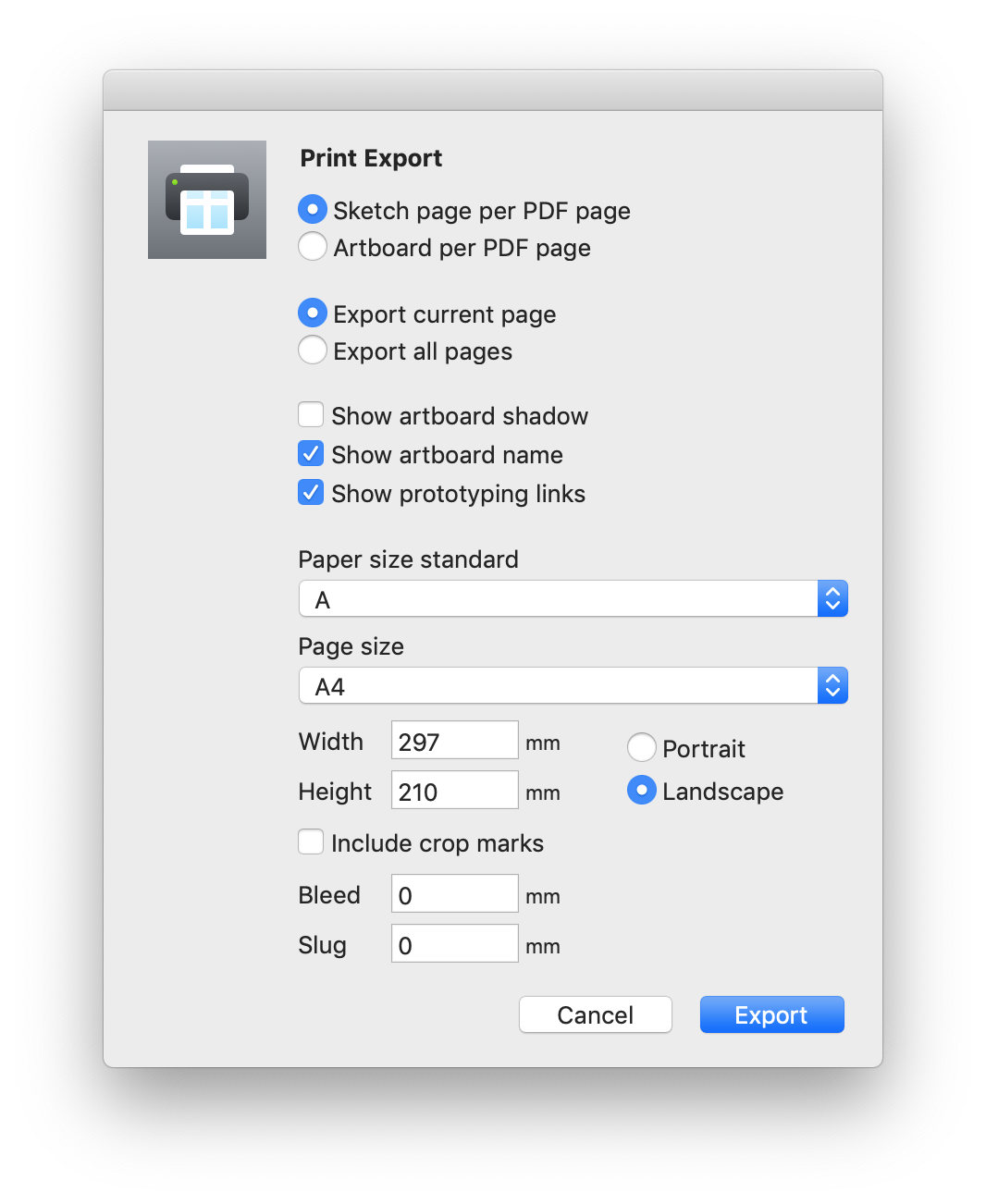
You can choose to show Artboard names, shadows and prototyping links, allowing you to quickly export user flows and UX overviews. This makes it super simple to see and share your whole user flow with shareholders, colleagues and other designers, saving time and streamlining your workflow. Check out the exported version of our Prototyping Template below to see what it looks like — prototyping links included!
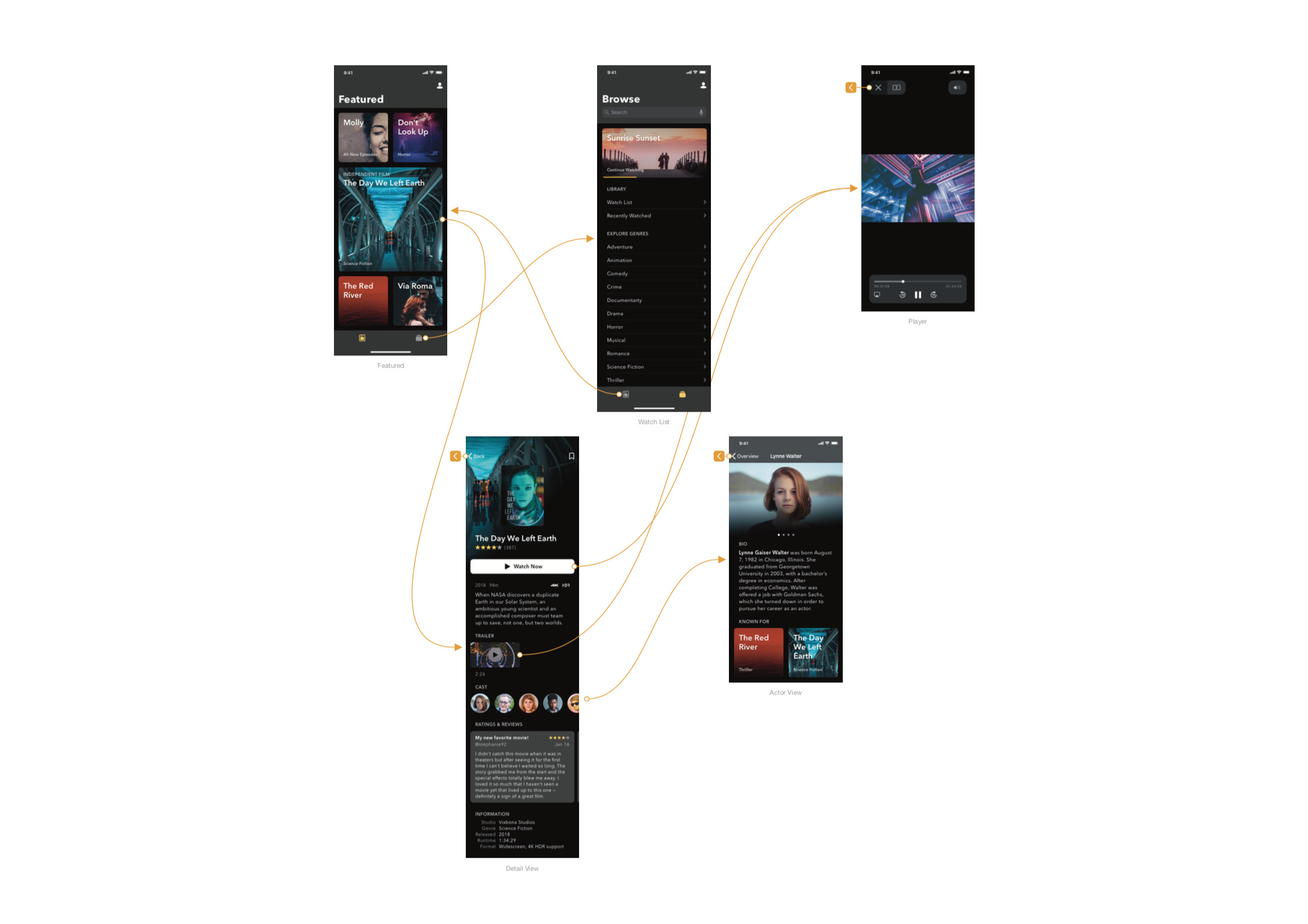
You can download the plugin on Github and try it out right now. We’d love to hear what you think and whether you found this plugin useful, not to mention any requests for future versions. If you have any questions or feedback, you can contact us via our support page or reach out on Twitter and Facebook.