How do I create a Sketch Cloud account?
You do not need to create a Sketch Account to access the License Manager. To access and use the License Manager, all you need is the email address associated with your license key.
A Sketch Cloud account gives you access to where you can view and share designs, leave comments, play prototypes and inspect designs with Cloud Inspector.
It is required to have a Sketch Cloud account if you’ve been invited to join a shared workspace with your team. You’ll use the Cloud account if you want to upload work you’ve created in the Mac app to Cloud to share with others. If you leave your team, you will still have access to your personal Cloud space and any files saved there.
If you have a valid Legacy License Account, you are able to create a Cloud account to save any files you create.
Note: If you have been invited to join a team, you’ll need to use the same email address as indicated on invitation email. If you’ve created a Cloud account with another email address, you’ll need to sign out of that first.
Creating a Sketch Cloud account
1. Head to sketch.com/signup and fill out the signup form. You’ll need to enter your full name, email address and choose a secure password.
If you’re signing up to accept a workspace invitation, you’ll need to use the email address your invitation was sent to. If you’re a personal user with a license key, you can use any email address here. It does not need to be tied to your license key.
2. Once you have entered your details and agreed to our Terms of Service, we’ll send you a verification email to confirm your account. Head to your email client and click the verification link in that email to continue.
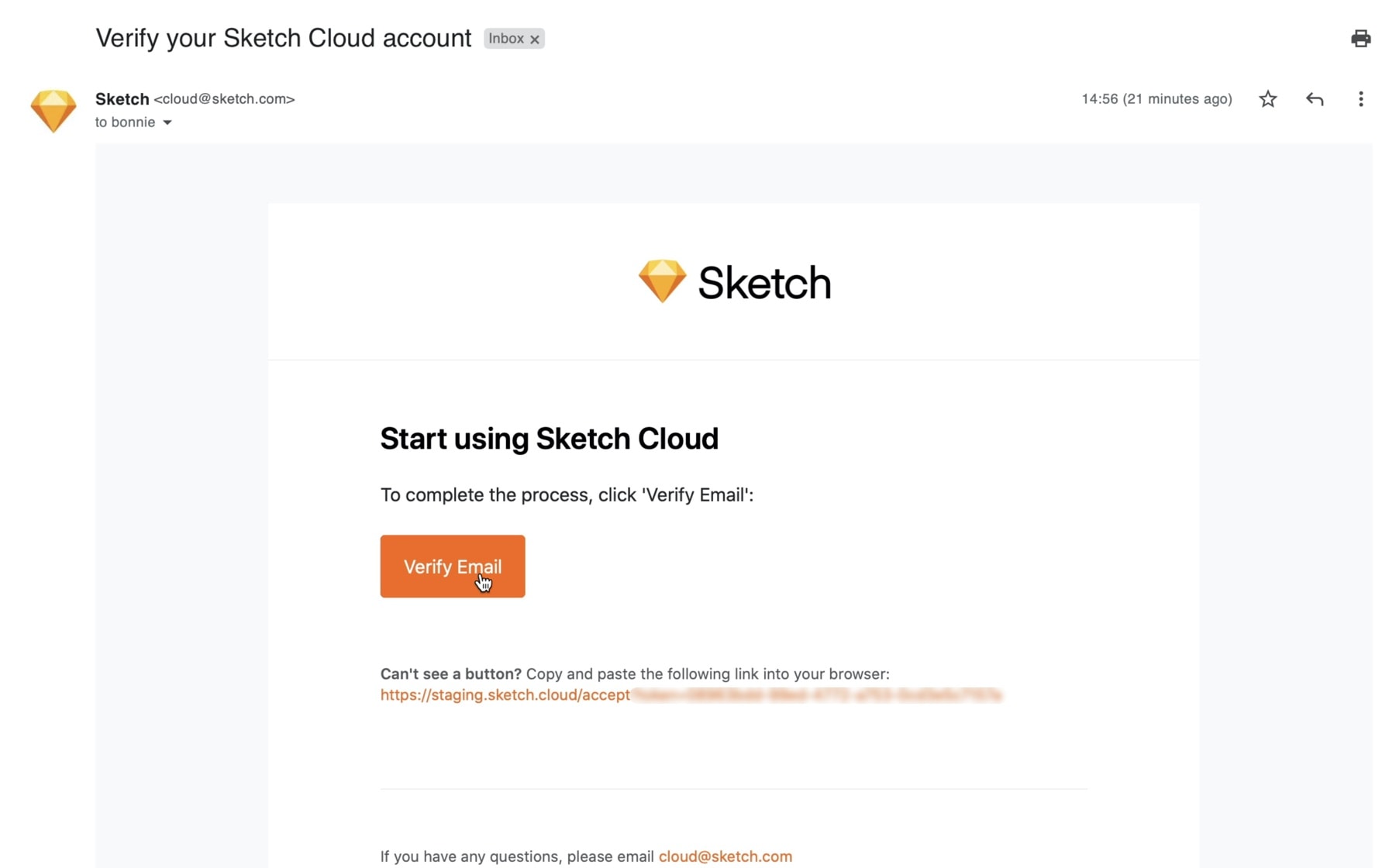
If you’re joining a shared team workspace, continue with step three below. If you’re not joining a shared team workspace, you’re all done! You can open Sketch on your Mac, head to Sketch > Preferences and connect your Sketch account by entering your login details in the Account tab.
3. If you’re joining a shared team workspace, now is the time to accept your invitation! Open it up in your email client, click on the Join button, then choose Accept Invite in your web browser.
If you were invited to your shared team workspace as a Contributor, you’ll be able to register and use Sketch on your Mac with your Sketch account instead of using a license key. Take a look at our article on how to register Sketch for more details.
What’s next?
Manage your License
Manage or recover legacy (SK3) license keys, add or remove devices, and access invoices.